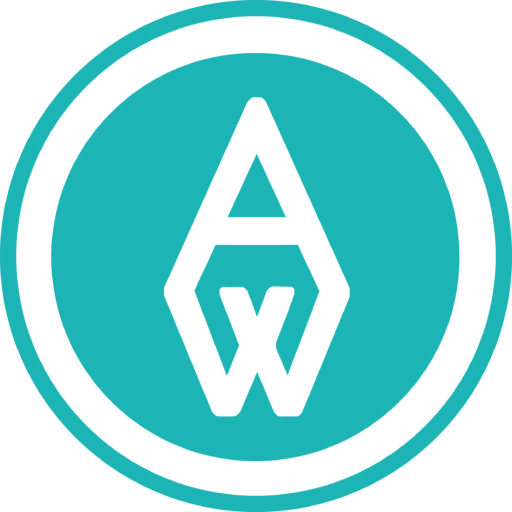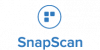Editing Adworth’s Quote document templates
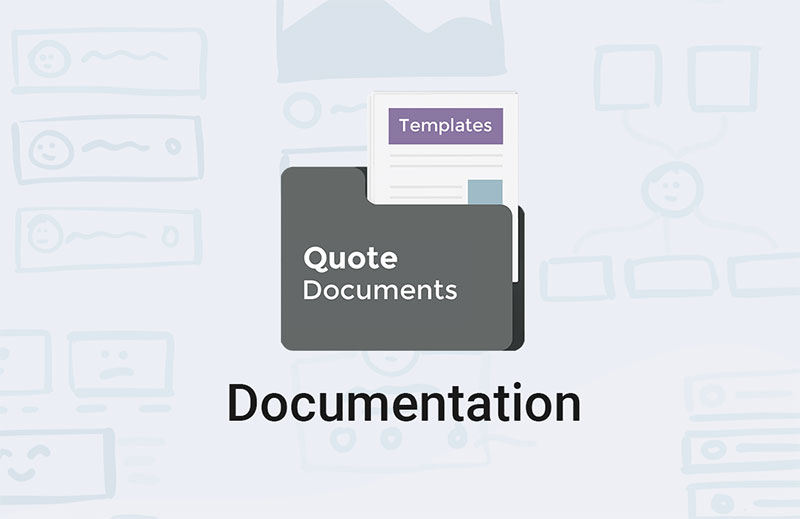
Congratulations on purchasing one of our document templates sets! In this article we’ll give you tips on how to edit and make them your own.
Our advice is to read through the editing process before you begin editing. Remember to save a copy of the document templates before you begin, in case you need to revert back to them.
This set of document templates will streamline your quoting process and help you stay on top of your business. Here are some tips for editing this pack:
Budget Costing (Quote)
First up, here are some tips on editing this sheet-
- Insert your company's logo where indicated
- Populate the cells as indicated
- Don't populate "Total Price," "Sub Total," "VAT" and "Total" - these will auto calculatenclude all details & discounts
- If you aren't offering a discount, simply insert a zero in the percentage cell
- If you are offering a discount, simply insert percentage amount where indicated
- Insert your terms and conditions
- Insert your banking details
- Edit company information at the bottom of the quote
The next template in this pack is the purchase order template. Let’s take a look at how to edit that-
Purchase order
- Insert your company's logo where indicated
- Populate the cells as indicated
- Don't populate "Total Price," "Sub Total," "VAT" and "Total" - these will auto calculate
- If you aren't being offered a discount, simply insert a zero in the percentage cell
- If you are being offered a discount, simply insert percentage amount where indicated
- Insert your terms and conditions
- Edit company information at the bottom of the order
Pretty simple! Second last on the list to be edited is the Invoice document template-
Invoice template
After negotiations are complete and the client signs off on your quote, it’s time to invoice for funds. Let’s look at editing this template-
- Insert your company's logo where indicated
- Populate the cells as indicated
- Don't populate "Total Price," "Claim Value," "Sub Total," "VAT" and "Total Due" - these will auto calculate
- Insert your terms and conditions
- Insert your banking details
- Edit company information at the bottom of the invoice
That’s all there is to it! Lastly, editing the customer statement template-
Customer statement
- Insert your company's logo where indicated
- Populate the cells as indicated
- Don't populate "Still Due" and "Total Due" - these will auto calculate
- Insert your terms and conditions
- Insert your banking details
- Edit company information at the bottom of the statement
And that’s a wrap!
Do you have any questions about this quote resources template set? Reach out to us here and we’ll respond within 24 hours.

Hey, I'm Kalyn. I hope you enjoyed reading this post.
If you want our team’s assistance, reach out here
Jump to:
About Us
South Africa’s first integrated business building platform, built with flexible protocols to scale with your business goals. Join us at any stage of your entrepreneurial journey and gain access to everything you need – all under one roof.