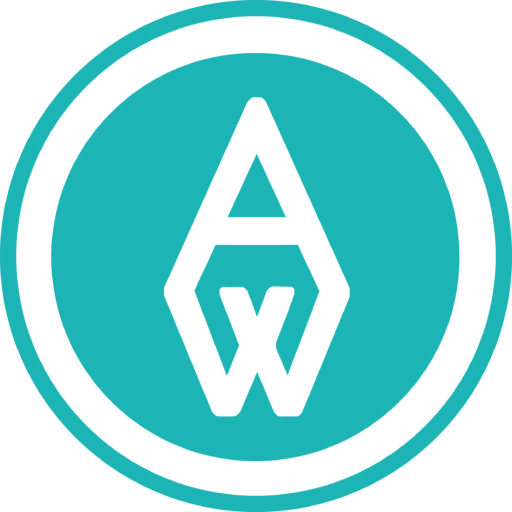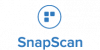Editing Adworth’s accounting document templates
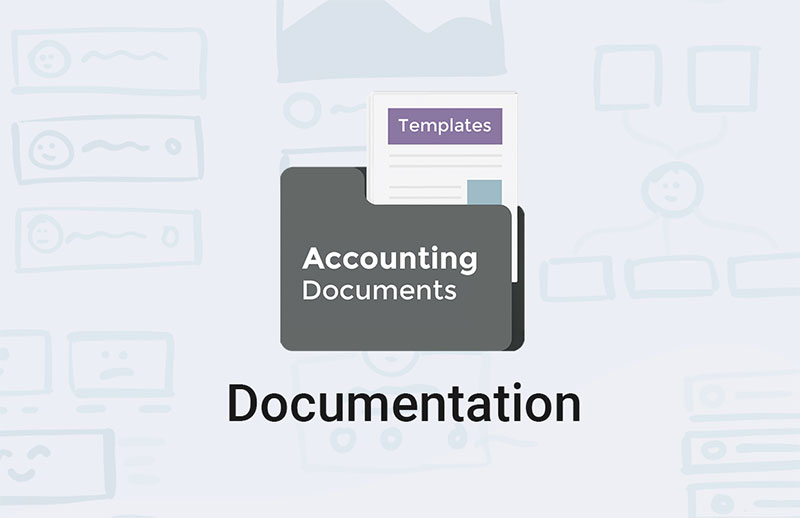
Congratulations on purchasing one of our document templates sets! In this article we’ll give you tips on how to edit and make them your own.
Our advice is to read through the editing process before you begin editing. Remember to save a copy of the document templates before you begin, in case you need to revert back to them.
This set of document templates will streamline your accounting and help you stay on top of your finances. Here are some tips for editing this pack:
Cash Flow Template
- Insert [Company name] on sheet 1 only. Both 12 month & 3 month sheets will auto populate this information
- Insert date "For The Year Ending" on sheet 1 and populate the "Cash at Beginning of Year" cell
- Populate "Cash Receipts" and "Cash Paid For" sections in "Operations," "Investing Activities" & "Financing Activities"
- Do not populate "Net Cash Flow from Operations," "Net Cash Flow from Investigating Activities" and "Net Cash Flow from Financing Activities" as these will auto calculate
- Do not populate "Net Increase in Cash" and "Cash at End of Year" as these will auto calculate
12-Month Cash Flow
- Fill in ONLY the first cell in "Period Beginning" - the rest will auto populate
- ONLY complete the first cell in "Cash at Beginning of Period" - the rest will auto populate
- Populate "Operations," "Investing Activities" and "Financing Activities"
- Do not populate "Net Cash Flow from Operations," "Net Cash Flow from Investigating Activities" and "Net Cash Flow from Financing Activities" as these will auto calculate
3 Year Cash Flow
- Fill in ONLY the first cell in "For the Year Ending" - the rest will auto populate
- ONLY complete the first cell in "Cash at Beginning of Period" - the rest will auto populate
- Populate "Operations," "Investing Activities" and "Financing Activities"
- Do not populate "Net Cash Flow from Operations," "Net Cash Flow from Investigating Activities" and "Net Cash Flow from Financing Activities" as these will auto calculate
- Do not populate "Net Increase in Cash" and "Cash at End of Year" as these will auto calculate
The next template in this pack is the loan tracker (or Depreciation template.) Let’s take a look at how to edit that-
Depreciation Document Template
- Insert your company's name where indicated
- Only input data into the area highlighted in yellow- all other data will auto calculate
Pretty simple! Next to be edited is the Internal Budget sheet-
Internal Budget Sheet
This template has 12 sheets- one for each month of the year. Be sure to update this sheet every month for a good overview of where your business stands financially.
- Insert your company's logo or name where indicated
- Fill in cells "Compiled By," "Date," Email," and "Revision"
- Do not fill in the "Snapshot" sections as these will auto calculate
- Add your information into the "Funds In" and "Funds out" tables
- Don't complete the "Totals" cells - these will calculate based on your input
That’s all there is to it! Our next document template up for editing is the loan tracker (or amortisation schedule)-
Amortisation Schedule
This loan tracker is an excellent way of keeping up with loan repayments. Editing is simple-
- Insert your company's logo or name where indicated
- Fill in cells in the top table
- Watch the table below calculate your results
That’s how we roll- making life simpler for you. Let’s move on to the next sheet for editing: the Payroll employee info form.
Payroll Employee Information Form
- Insert your company's logo or name where indicated
- Fill in "Address," "Tel" and "Email" cells
- Scroll down to the bottom of the page and insert company details where indicated
- Email to staff to complete and send back
Done! Next is the Profit and Loss sheet (this one is also easy to edit)-
Profit & Loss Template
- Insert your company's name where indicated
- Fill in "Profit and Loss for the period" cell
- Fill in the "Income" and "Expenditure" sections, keeping in mind that expenditures need to reflect as negative amounts
- Don't complete "Total Income," "Total Expenditure," Net Profit/(Loss)" and "Accumulated Profit/(Loss)"
Done! Next is the Trial Balance sheet-
Trial Balance Sheet
- Insert your company's name/ logo where indicated
- Scroll down to the bottom of the page and insert company details where indicated
- Fill in "Prepared By," "Date" and "Email Address" cells
- Complete the data in the table
- Refer to the yellow notes on the document for more information
Lastly, don’t forget to download your free SARS resource here.
Do you have any questions about this accounting resources template set? Reach out to us here and we’ll respond within 24 hours.

Hey, I'm Kalyn. I hope you enjoyed reading this post.
If you want our team’s assistance, reach out here
Jump to:
About Us
South Africa’s first integrated business building platform, built with flexible protocols to scale with your business goals. Join us at any stage of your entrepreneurial journey and gain access to everything you need – all under one roof.